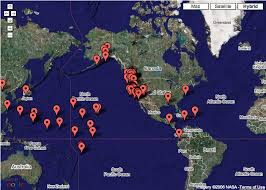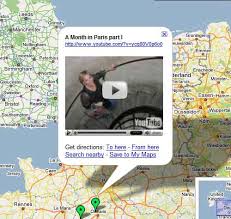Sorting Items in Your Map
Once you have added items such as placemarks or lines to your map, you can change the order in which they appear in the left panel. To do this, click and drag any item to the appropriate place in the list at the bottom of the left panel.
Importing KML or GeoRSS to Your Map
Once you have created a map, you can import KML, KMZ or GeoRSS data into your map. To do this, create or open a map and click Import.
Collaborating with Others
Once you have created a map, you can invite individuals or anyone to collaborate on editing your map. To do this:
- Create or edit a map.
- Click Collaborate in the left panel. A dialog box appears.
- Enter or choose the following:
- Invite persons as collaborators - Enter the email address(s) of anyone you want to collaborate on your map.
- Message - Type the message you want to appear in the invitation to your collaborators
- Collaborators may invite others - Check this to allow your collaborators to allow other collaborators
- Allow anyone to edit this map - Check this to enable any Google Maps users to edit your map
- Collaborators - You can remove any or all collaborators
- Click OK. Google Maps sends an invitation to any collaborators you specified.
Sharing Maps
Once you have created a map, you can share it with others. To do this:
- Open the map you want to share.
- Click Link to this page in the top right corner of the orange title bar. This puts the map's URL in your browser navigation bar.
- You can share this URL with your friends by sending it in an email or posting it on your blog or website.
- You can also click Email in the top right corner of the orange title bar to open your default email software or service with the map URL in the email body.
Public and Unlisted Maps
You can choose to make your maps public or unlisted.
Public maps are maps that you want to publish and share with everyone. Public maps will be included in the search results on Google Maps and Earth. Public maps also appear in your user profile (if you have created one).
Unlisted maps are maps that you only want to share with a few select people. Unlisted maps will not be included in the search results, so they are accessible much like an unlisted phone number -- anyone who knows the specific URL of the map can view it, but there's no directory or search for finding unlisted maps.
To change your public or unlisted setting:
- Click My Maps. A list of your maps appears. Click the appropriate map to view it.
- Click Edit title/settings.
- Choose Public to make this map available to anyone. Choose Unlisted to keep it private.
- Click Save.
Google Maps - แผนที่ กูเกิ้ล แม็พ
google, maps, earth, directions, world, street, driving, satellite, download, mobile, api, weather
-----------------------------------------------------
Google Maps - แผนที่ กูเกิ้ล แม็พ
google maps, maps google, google earth maps, google maps directions, google world maps, google maps street view, google maps driving directions, google maps satellite, google street maps, google satellite maps, google world maps locations, google maps download, google search maps, search google maps, download google maps, google maps mobile, google street view maps, google road maps, google maps api, google satelite maps, google directions and maps, google aerial maps, google live maps, google driving directions maps, google driving maps, google maps for mobile, google maps and driving directions, google weather maps